The advances in camera technology in recent years is nothing short of breathtaking. Picture quality and features that were once reserved only for professional shooters and hobbyists with a lot of disposable income are now available to the masses. The average consumer can purchase a suitable camera for a relatively low cost — which we will discuss in a minute — but there are technical specs and preferences you should know before making your choice.
The cameras listed here are some of the best you can buy for under $200.
Each of them are made by reputable manufacturers and come with all the
options and features you could want in an everyday, inexpensive digital
camera.
1. Canon PowerShot SX260 HS
From $199The Canon PowerShot is a good fit for both expert
shooters and amateurs as well at a reasonable price. It has a 20x 25mm
ultrawide angle lens, 12-megapixel backside-illuminated CMOS sensor, and
a Disc 5 image processor that lets it shoot in bursts of 10 frames per
second.
The camera also offers very good HD video quality, which you can watch
on your computer, mobile device or even a big screen HDTV without a loss
in picture quality.
(http://shop.usa.canon.com)
2. Sony Cyber-shot DSC-WX50
From $140Here's a camera with 5x zoom and 16 megapixels
that will fit comfortably in your pocket. Small, light, and built with
the quality you've come to expect from Sony, this this Cyber-shot model
takes excellent photos with a nice, even flash that will illuminate
whatever you're shooting, wherever you're shooting it. Even in dark
settings, this camera will get it done. Its ability to produce good skin
tones is also of note.
Finally, the DSC-WX50 records 1080i video at 60 frames per second.
(http://store.sony.com)
3. Nikon Coolpix S600
From $164This Nikon model is a little on the heavy side
compared to similar models, but it takes sharp pictures with 10
megapixels and a vibration reduction feature. The 3D photo mode and
1080p video are nice features for a camera at this price point. It has a
lightning fast shutter speed and a convenient scroll wheel for setting
adjustments. The video looks good and the camera features a mini-HDMI
port so you can connect it to your HDTV.
(http://www.nikonusa.com)
4. Canon PowerShot ELPH 300
From $199The slim, attractive Canon ELPH features Canon's
HS System and a DIGIC 4 Image Processor, making low-light shooting
situations possible without the flash. Despite its petite stature it
features 1080p HD video (with optical zoom) and excellent stereo sound
that is easy to use with the dedicated movie button.
This is the kind of camera for people who just want to take fun photos
(it has 12 megapixels) and video without having to adjust the settings —
thought you certainly can. However, even if you leave it on the auto
setting you'll be impressed with the picture quality from the ELPH.
(www.canon.com/)
Tuesday, December 4, 2012
Thursday, November 29, 2012
An Unique USB You Have Not Seen Yet
One of the most oft used yet underappreciated computer accessories is the simple USB flash drive. Sure, they all do essentially the same thing—shovel data to and fro—but even though data transferring isn't particularly exciting, we all do it, and often on a daily basis. Not all thumb drives are created equal, however, and if you want to add a little panache to an otherwise mundane task, you do have options.
So beautiful Yet?
Thursday, November 15, 2012
Winter Is Coming: Using A Smartphone Or Tablet In Extreme Weather Conditions

Here in my small box room on the North Yorkshire coast in North East England, I regularly witness heavy rain, high winds and icy weather battering the commuters and every day folk as they go about their business. I must admit to a guilty smugness as I watch them scurrying around as I make my 6 foot commute from bedroom to office, knowing that I won’t be buffeted by winds, threatened by ice and snow or drenched by the rain.
Of course, it isn’t always like this. From time to time I have to venture outside and this can mean using my phone, tablet or even (in rare cases) a laptop to get work done while in transit.
Extremes of weather can wreak havoc on digital hardware, so it pays to be aware of just what you need to do to keep using your smartphone on extremely hot days, heavy rain and freezing cold weather.
It’s So Cold!
When you’re freezing in your hat and scarf and need to use your phone, the usual method is to hold the phone in one gloved hand and pull the other glove off with your teeth before dialling a number or messaging someone.
There are several steps to keep in mind when it comes to using a smartphone in cold weather. To start with, keep the device charged up as cold temperatures can cause the battery to run down more quickly. In addition, make sure you have a car charger handy and keep the battery topped up in case you run into trouble on the road.
Article resource: http://www.makeuseof.com/tag/winter-is-coming-using-a-smartphone-or-tablet-in-extreme-weather-conditions/
Thursday, November 8, 2012
How to Add Administrative Tools to the Windows 8 Start screen
What can you do with Windows 8 start screen? How much did you know about the start screen in Windows 8?
“Windows 8 brings together the best of the PC and the tablet,” said Microsoft CEO Steve Ballmer. “It works perfect for work and play and it is alive with your world. Every one of our customers will find a PC that they will absolutely love.” As is known, the most noticeable difference between a Windows 8 and Windows 7 PC is the Start screen interface.
This article we are going to learn how to add administrative tool to the Windows 8 start screen.
In Windows 7, power users could display administrative tools on the Start menu. Now that Windows 8 has done away with the Start menu, you might be wondering where they went. If you happen to know the name of the tool you want to use, you can just search for it from the Start screen. If, however, you prefer to see them as tiles, here's how to get them onto your Start screen:
1. Hit the Win+I shortcut to bring up the Settings charm, then select Tiles.
2. Move the slider under "Show administrative tools" to the right so that it says "Yes."
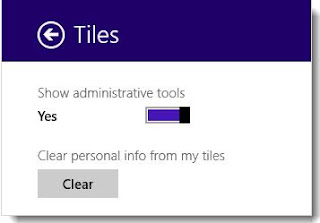
When you go back to the Start screen, you'll see 21 new tiles for administrative tools.
Component Services
Computer Management
Defragment and Optimize Drivers
Disk Cleanup
Event Viewer
iSCSI Initiator
Local Security Policy
ODBC Data Sources (32-bit)
ODBC Data Sources (64-bit)
Performance Monitor
Print Management
Resource Monitor
Services
System Configuration
System Information
Task Scheduler
Windows Firewall with Advanced Security
Windows Memory Diagnostic
Windows PowerShell (x86)
Windows PowerShell ISE (x86)
Windows PowerShell ISE
“Windows 8 brings together the best of the PC and the tablet,” said Microsoft CEO Steve Ballmer. “It works perfect for work and play and it is alive with your world. Every one of our customers will find a PC that they will absolutely love.” As is known, the most noticeable difference between a Windows 8 and Windows 7 PC is the Start screen interface.
This article we are going to learn how to add administrative tool to the Windows 8 start screen.
In Windows 7, power users could display administrative tools on the Start menu. Now that Windows 8 has done away with the Start menu, you might be wondering where they went. If you happen to know the name of the tool you want to use, you can just search for it from the Start screen. If, however, you prefer to see them as tiles, here's how to get them onto your Start screen:
2. Move the slider under "Show administrative tools" to the right so that it says "Yes."
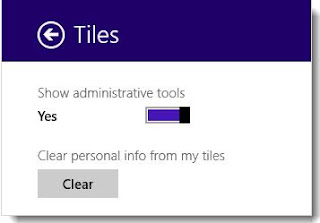
When you go back to the Start screen, you'll see 21 new tiles for administrative tools.
Component Services
Computer Management
Defragment and Optimize Drivers
Disk Cleanup
Event Viewer
iSCSI Initiator
Local Security Policy
ODBC Data Sources (32-bit)
ODBC Data Sources (64-bit)
Performance Monitor
Print Management
Resource Monitor
Services
System Configuration
System Information
Task Scheduler
Windows Firewall with Advanced Security
Windows Memory Diagnostic
Windows PowerShell (x86)
Windows PowerShell ISE (x86)
Windows PowerShell ISE
Wednesday, October 31, 2012
HP ENVY x2 - What Did You Know About It?
These days, I have an idea that I want to buy a new laptop as the old one can not work for me efficiently with slow speed, destroyed interface. The worst thing is that I should always reinstall the computer as its blue screen always show me up. It is Lenovo, Windows Vista.
My boy friend looked for one of the notebook for me yet. It is HP ENVY x2 and I like it very much. Here I'd like to share the details about it with you.
The laptop that doubles as a tablet. The new HP ENVY x2 gives you the power of two PCs in one.
Features:
If you want to buy it, you can order it online from: http://www.microsoftstore.com/store/msstore/pd/productID.258456700
My boy friend looked for one of the notebook for me yet. It is HP ENVY x2 and I like it very much. Here I'd like to share the details about it with you.
HP ENVY x2
price: $849.00 *
The laptop that doubles as a tablet. The new HP ENVY x2 gives you the power of two PCs in one.
Features:
- 1. Picture perfect - See everything in bright, vivid color on an 11.6-inch diagonal HD display.1 Ultra-wide viewing angles help you see clearly no matter how you hold it.
- 2. Laptop or tablet? It's both -
Quickly switch from laptop to tablet and back again. The tablet magnetically slides off and on, latching securely into place. This versatile machine works with touch or a keyboard—adapting to your needs with ease. - 3. LED-backlit displayWelcome your brightest days of watching movies, exploring new worlds, and telling your own multimedia stories.
- 4. Premium sound and display - Beats Audio and dual speakers provide great-sounding, rich audio on your PC. The ultra-wide viewing angles and bright, vivid color on the 11.6-inch diagonal HD display mean you can enjoy crystal-clear movies, pictures, music, and games—no matter how you hold it.
Tech Spec
| Battery life | Up to 14 total hours (tablet and base) |
| Weight | Tablet 1.54 lbs, total 3.13 lbs |
| Dimensions | Tablet + base 11.92” x 8.11” x 0.76”, tablet 0.37” |
| Screen size | 11.6”, 1366 x 768, 16:9, 400 nits |
| Touch | Yes—Near Field Communications (NFC) Capacitive Touchscreen |
| Hard drive size | 64 GB eMMC |
| RAM | 2 GB LPDDR2 |
| Processor | Intel Clover Trail SoC |
If you want to buy it, you can order it online from: http://www.microsoftstore.com/store/msstore/pd/productID.258456700
Monday, October 29, 2012
How to Get Windows 8?
 It was a good news that at 12:01 local time Friday, Microsoft made Windows 8 available for download all across the globe following a big launch on Oct. 25, 2012 in New York City.
It was a good news that at 12:01 local time Friday, Microsoft made Windows 8 available for download all across the globe following a big launch on Oct. 25, 2012 in New York City.If you have a computer you’d like to upgrade to Windows 8, there are several options depending on your situation. If you purchased a PC after June 2, you can upgrade to Windows 8 for $15. Anyone else running Windows 7, Vista, or XP can upgrade for $40 --just make sure your PC has the specs to handle the new OS.
After you get Windows 8 up and running, there are three browsers you can choose from that include versions for both the Modern UI and the traditional desktop: Chrome, Firefox, or Internet Explorer.\
I have a Windows 7 Hp laptop, and I would like to upgrade it to Windows 8, for the biggest reason is that the interface of Windows 8, colourful, powerful and charming.
If you want to get more info about Windows 8 released news, just visit its official site: http://www.microsoft.com/en-us/news/presskits/windows/liveevent.aspx
Subscribe to:
Posts (Atom)






